用一篇短文,带你进入QML的美妙世界
本文转载自微信公众号「老吴的嵌入式之旅」,作者吴伟东Jack。转载本文请联系老吴的嵌入式之旅公众号。
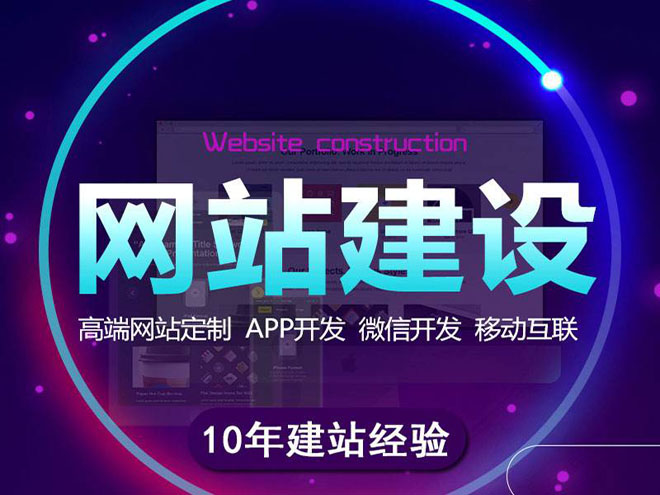
创新互联是专业的金安网站建设公司,金安接单;提供成都网站建设、成都网站制作,网页设计,网站设计,建网站,PHP网站建设等专业做网站服务;采用PHP框架,可快速的进行金安网站开发网页制作和功能扩展;专业做搜索引擎喜爱的网站,专业的做网站团队,希望更多企业前来合作!
大家好,我是老吴。
今天用几个小例子带大家快速入门 QML 编程。
0. 什么是 QML?
QML 是一种用于描述应用程序用户界面的声明式编程语言,Qt Quick 则是 QML 应用的标准库。
我为什么选择学习 QML?
- 易上手;
- 可读性高;
- 学习资料多,有各种文档和示例;
- 跨平台;
- 性能不差,流畅度还行。
1. 如何创建 QML 应用?
举个栗子:
在 Qt Creator 依次点击:
-> File -> New File or Project
-> Applications -> Qt Quick Application
然后一路点击 next 直到 finish 。
修改 main.qml :
- // 文件 main.qml
- import QtQuick 2.12
- import QtQuick.Window 2.12
- Window {
- visible: true
- width: 320
- height: 240
- title: qsTr("Hello World")
- Rectangle {
- width: 320
- height: 240
- color: "green"
- Text {
- anchors.centerIn: parent
- text: "Hello, World!"
- }
- }
- }
这样就完成了你的第一个 QML 程序,它的作用是在一个绿色的长方形块上显示 "Hello World!"。
运行效果:
这里的 Window、Rectangle、Text 都是 QML 里的类型,术语 为 QML Type。
进一步了解 QML Type:
The QML Type System
QML Basic Types
QML Object Types
2. 使用 Qt Quick Controls
什么是 Qt Quick Controls?
Qt Quick Controls 就是一组控件,用于在 Qt Quick 中构建完整的界面。
举个例子:
- // 文件 main.qml
- import QtQuick 2.12
- import QtQuick.Controls 2.12
- ApplicationWindow {
- visible: true
- title: qsTr("Hello World")
- width: 320
- height: 240
- menuBar: MenuBar {
- Menu {
- title: qsTr("File")
- MenuItem {
- text: qsTr("&Open")
- onTriggered: console.log("Open action triggered");
- }
- MenuItem {
- text: qsTr("Exit")
- onTriggered: Qt.quit();
- }
- }
- }
- Button {
- text: qsTr("Hello World")
- anchors.horizontalCenter: parent.horizontalCenter
- anchors.verticalCenter: parent.verticalCenter
- }
- }
这里的 ApplicationWindow 、MenuBar、Button 首先是 QML Type,并且它们是 Qt Quick Controls 里提供的控件。
- ApplicationWindow 是一个通用的窗口控件;
- MenuBar 是一个菜单栏控件;
- Button 是按键控件;
运行效果:
进一步了解 Qt Quick Controls:
Qt Quick Layouts - Basic Example
Qt Quick Controls - Gallery
3. 处理用户输入
使用 QML 设计界面的一大优点是,
它允许设计人员使用简单的 JavaScript 表达式定义应用程序对事件的反应。
在 QML 中,我们将事件称为信号,并且这些信号由信号处理程序处理。
举个例子:
- // 文件 main.qml
- ApplicationWindow {
- ...
- Rectangle {
- width: 100
- height: 100
- color: "red"
- anchors.verticalCenter: parent.verticalCenter
- Text {
- anchors.centerIn: parent
- text: "Hello, World!"
- }
- TapHandler {
- onTapped: parent.color = "green"
- }
- }
- }
运行效果:
TapHandler 用于响应触摸屏或者鼠标的点击,这里我们使用它来处理对绿色方块的点击事件。
进一步了事件处理:
Signal and Handler Event System
4. 属性绑定
什么是属性绑定?
对象及其属性构成了 QML 文件中定义的图形界面的基础。
QML 允许属性彼此之间以各种方式绑定,从而实现高度动态的用户界面。
举个例子:
- // 文件 main.qml
- ApplicationWindow {
- Rectangle {
- width: 100
- height: 100
- color: "red"
- Rectangle {
- width: parent.width / 2
- height: parent.height / 2
- color: "green"
- }
- }
- }
运行效果:
子矩形的长宽绑定了到父矩形的几何形状。
如果父矩形的长宽发生变化,则由于属性绑定,子矩形的长宽将自动更新。
5. 自定义 QML Type
每个 QML 文件都隐式地定义了一个 QML type,这个 QML type 可以在其他 QML 文件中重复使用。
举个例子:
新建一个 QML 文件 MessageLabel.qml:
- // 文件 MessageLabel.qml
- import QtQuick 2.12
- Rectangle {
- height: 50
- property string message: "debug message"
- property var msgType: ["debug", "warning" , "critical"]
- color: "black"
- Column {
- anchors.fill: parent
- padding: 5.0
- spacing: 2
- Text {
- text: msgType.toString().toUpperCase() + ":"
- font.bold: msgType == "critical"
- font.family: "Terminal Regular"
- color: msgType === "warning" || msgType === "critical" ? "red" : "yellow"
- ColorAnimation on color {
- running: msgType == "critical"
- from: "red"
- to: "black"
- duration: 1000
- loops: msgType == "critical" ? Animation.Infinite : 1
- }
- }
- Text {
- text: message
- color: msgType === "warning" || msgType === "critical" ? "red" : "yellow"
- font.family: "Terminal Regular"
- }
- }
- }
这里可以理解为我们创建了一个名为 MessageLabel 的控件。
引用 MessageLabel:
- // 文件 main.qml
- Window {
- ...
- Column {
- ...
- MessageLabel{
- width: parent.width - 2
- msgType: "debug"
- }
- MessageLabel {
- width: parent.width - 2
- message: "This is a warning!"
- msgType: "warning"
- }
- MessageLabel {
- width: parent.width - 2
- message: "A critical warning!"
- msgType: "critical"
- }
- }
- }
运行效果:
我们很方便地就构造了一个名为 MessageLabel 的控件,用于实现不同等级的 log 打印。
到这里,相信你已经进入了 QML 编程的世界了,请开始你自己的探索之旅吧。
本文题目:用一篇短文,带你进入QML的美妙世界
路径分享:http://www.zyruijie.cn/qtweb/news15/8765.html
网站建设、网络推广公司-创新互联,是专注品牌与效果的网站制作,网络营销seo公司;服务项目有等
声明:本网站发布的内容(图片、视频和文字)以用户投稿、用户转载内容为主,如果涉及侵权请尽快告知,我们将会在第一时间删除。文章观点不代表本网站立场,如需处理请联系客服。电话:028-86922220;邮箱:631063699@qq.com。内容未经允许不得转载,或转载时需注明来源: 创新互联
- 在apache中创建和安装自签名证书的方法
- SEO是什么?SEO相关岗位的任职要求是什么?
- windows7下载msdn
- 快速部署Linux系统教程:Linux Depoly指南 (linux depoly)
- 2022年上半年五大勒索软件攻击事件
- 站长工具在线,站长工具长尾关键词(站长工具官方网站)
- 南非虚拟主机:让你的网站更快、更稳定
- HibernateJavaScript验证程序
- 如何建立服务器?(如何服务器租用)
- c语言void类型指针
- UML建模的要点总结
- 你知道.NET中的数组在内存中如何布局的吗?
- LinuxSocket技巧:提升系统并发能力(linuxsocket提高并发)
- kafka提交之后,后面还能用消息吗?(kafka拉取数据的方式有哪些)
- 怎样在BIOS中设置禁止3.5软盘启动?windows95软盘